TCU Box Instructions
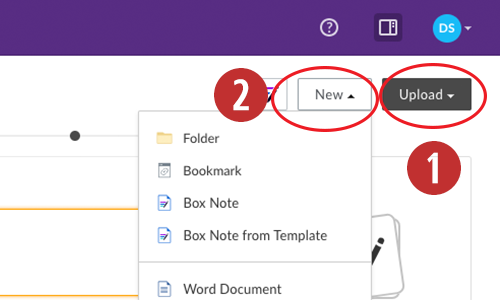 Sign into TCU Box.com. using your TCU username. Once logged in, you will see an Upload button on the top right of the screen. For one image or logo, simply use the Upload button. For multiple images, use the New button and select Folder.
Sign into TCU Box.com. using your TCU username. Once logged in, you will see an Upload button on the top right of the screen. For one image or logo, simply use the Upload button. For multiple images, use the New button and select Folder.
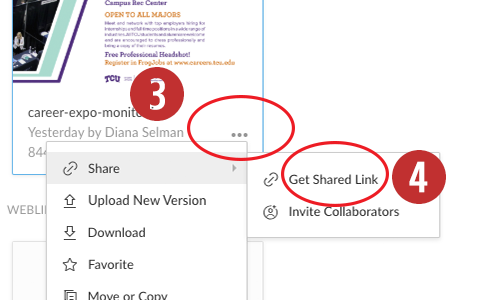
On the bottom right of your uploaded file or folder, you will see 3 grey dots. When you click on the dots you are given various options. Hover over Share, then select Get Shared Link. A new window will open.
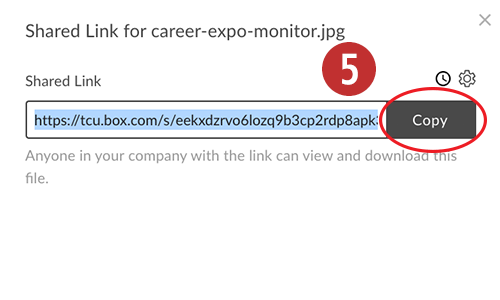
Copy the Shared Link and paste into the Graphic Design Request form.
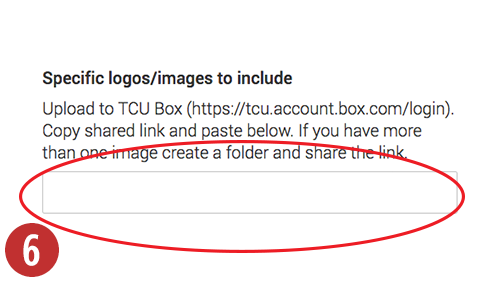 You will paste the link into the Graphic Design Request form in the Specific Logo/Images to Include field.
You will paste the link into the Graphic Design Request form in the Specific Logo/Images to Include field.
